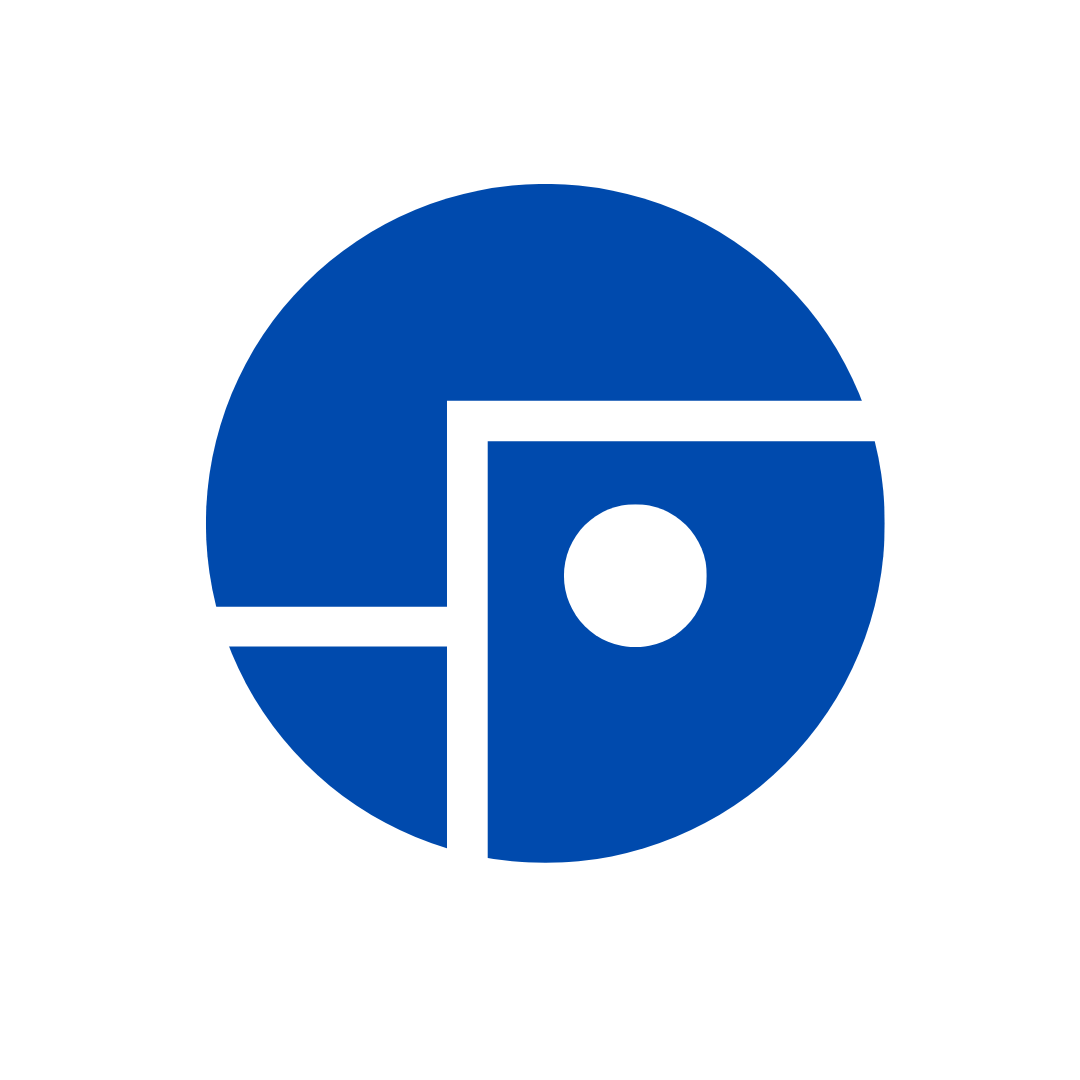Blog Posts
- Hardening soil modelThe Hardening Soil model is a constitutive model used for simulating soil behavior in soil - structure finite element models in Plaxis. The primary feature of the model is
- Soft soil modelThe Soft Soil model is a constitutive model that describes the mechanical behavior of clay-type soils characterized by extreme compressibility, such as near-normally
- Tips for creating a 3D finite element model in Plaxis 3D
- Create the geometry of structures in AutoCAD or similar software and then import it into Plaxis 3D.
- Useful Plaxis CommandsLearn about different command that help simplify and automate work in Plaxis
constitutive model for soil
Hardening Soil model
The Hardening Soil model is a constitutive model used for simulating soil behavior in soil - structure finite element models in Plaxis. The primary feature of the model is the stress dependency of soil stiffness. Depending on the stress level in the soil, as well as the type of loading (deviatoric or oedometer loading) or unloading, different stiffness values will be applied.
Additionally, the Hardening Soil model incorporates two types of soil hardening: shear hardening and compression hardening. This means that the soil becomes stiffer and less deformable due to undergoing repeated loading and unloading cycles.
Learn more about how Plaxis calculates these stiffness values by watching a series of videos on the right-hand side.
Additionally, the Hardening Soil model incorporates two types of soil hardening: shear hardening and compression hardening. This means that the soil becomes stiffer and less deformable due to undergoing repeated loading and unloading cycles.
Learn more about how Plaxis calculates these stiffness values by watching a series of videos on the right-hand side.
Plaxis Tutorial - Hardening soil model, Part 1: Primary Deviatoric (Shear) Loading
constitutive model for soil
Soft Soil model
The Soft Soil model is a constitutive model that describes the mechanical behavior of clay-type soils characterized by extreme compressibility, such as near-normally consolidated clays, clayey silts, and peat.
A key feature of the Soft Soil model is the linear stress-dependency of soil stiffness. Additionally, the model distinguishes between primary loading behavior and unloading or reloading below the pre-consolidation pressure.
Model parameters defining its stiffness response include compression and swelling indices, which can be obtained from a one-dimensional compression test (oedometer test).
More information about the Soft Soil model is in the attached video.
A key feature of the Soft Soil model is the linear stress-dependency of soil stiffness. Additionally, the model distinguishes between primary loading behavior and unloading or reloading below the pre-consolidation pressure.
Model parameters defining its stiffness response include compression and swelling indices, which can be obtained from a one-dimensional compression test (oedometer test).
More information about the Soft Soil model is in the attached video.
Plaxis Tutorial - Soft Soil model
Work in Plaxis 3D
Tips for creating a 3D finite element model in Plaxis 3D
- Create the geometry of structures in AutoCAD or similar software and then import it into Plaxis 3D.
- Before importing the shapes of structures into Plaxis 3D from an external program, create points at all intersections and joints of the importing structures.
- Use the command line to create and modify structures.
- First, create all structures in homogeneous soil, generate a mesh, and run at least the initial phase of the analysis. Only after that, add soil strata and soil volumes to the model.
- Generate a finite element mesh as you gradually add structures to the model.
- Use the command line to refine the mesh in the mesh generation mode of the model.
- Use soil volumes to simulate soil excavation stages.
- Create groups of similar structural elements. This helps you simplify the setup of construction stages in the model.
- Do not copy elements if their points in the new location will match existing points, as double points will be created. This negatively affects the quality of the finite element mesh. It is better to draw new elements over the existing points.
- If significant changes to the geometry of modeled structures are required, it is better to build a new model from scratch than to modify an existing one. Changes to the model can create issues with meshing the updated model and running it.
- If meshing the model takes too long (30 minutes or more), it's likely that the model contains surfaces or points located very close to each other. Review these problem areas in the model.
- Examine the quality of the model mesh by using the Quality Spheres tool in the Plaxis Output program, which should be opened from the Mesh mode.
Plaxis Tutorial - Tips for creating a 3D FE model in Plaxis 3D
Work in Plaxis 3D
Useful Plaxis Commands
Echo command
Echo is a command that displays details of objects (points, lines, polygon, soil material model and so on) that helps save time in comparison to using other ways to find the required object parameters in Plaxis. Watch the video tutorial containing 5 examples of how to use this command for the following requests:
- Check the length of the line.
- Display values of all material properties of the soil unit.
- Display the value of a specific parameter of the soil unit.
- Check the coordinates of the polygon points.
- Check the factor of safety of the model obtained in safety analysis of the model.
Plaxis Tutorial - Echo command
Lineangles command
Lineangles is a command for creating inclined lines in Plaxis models. It can be used for creating ground anchors or slopes. For details on how the command works, watch the video tutorial.
Plaxis Tutorial - Lineangles command for creating inclined lines in Plaxis
© All Right Reserved. Plaxis Tutorial.
e-mail us: plaxistutorial.tatiana@gmail.com